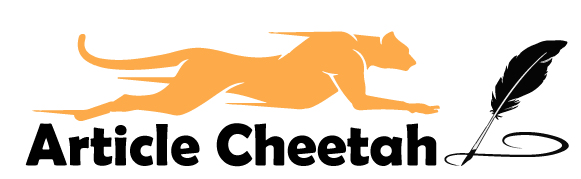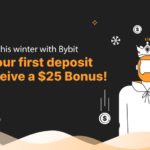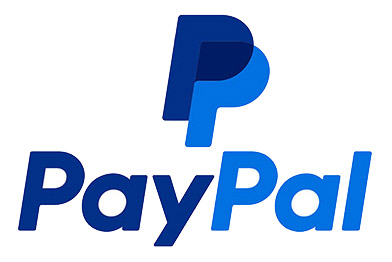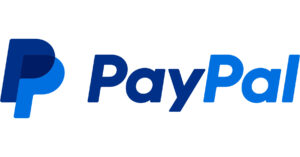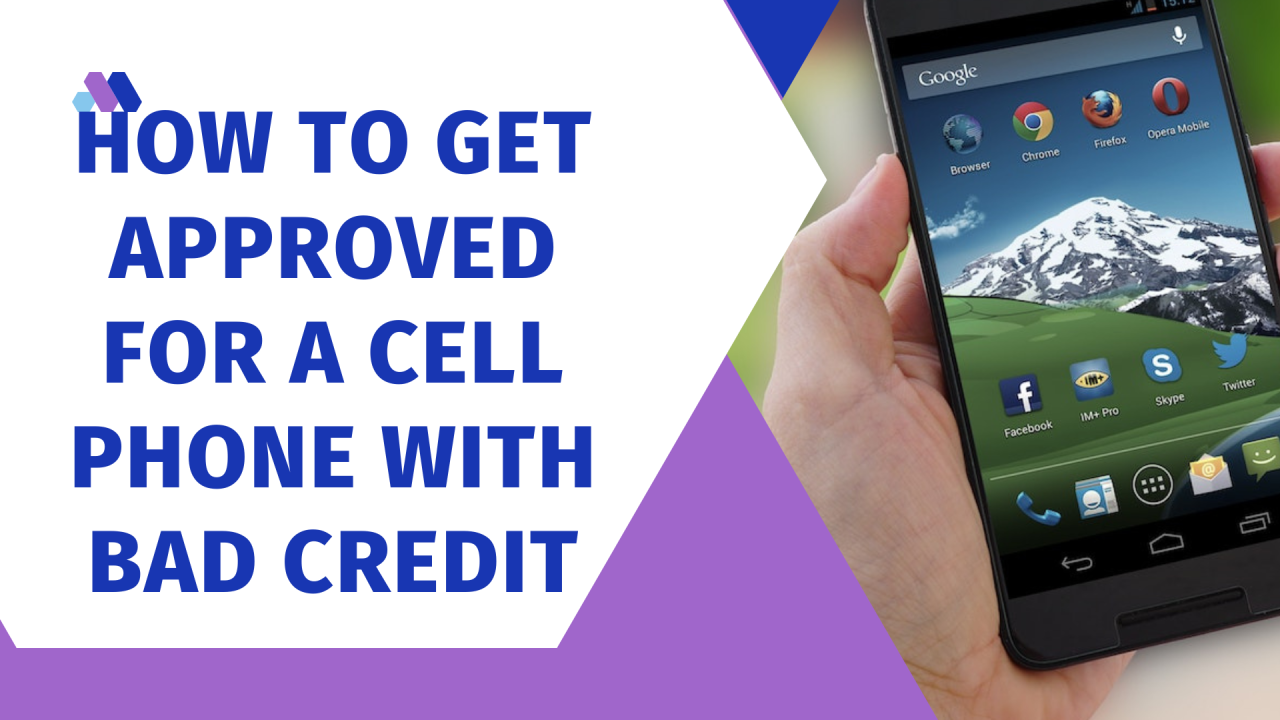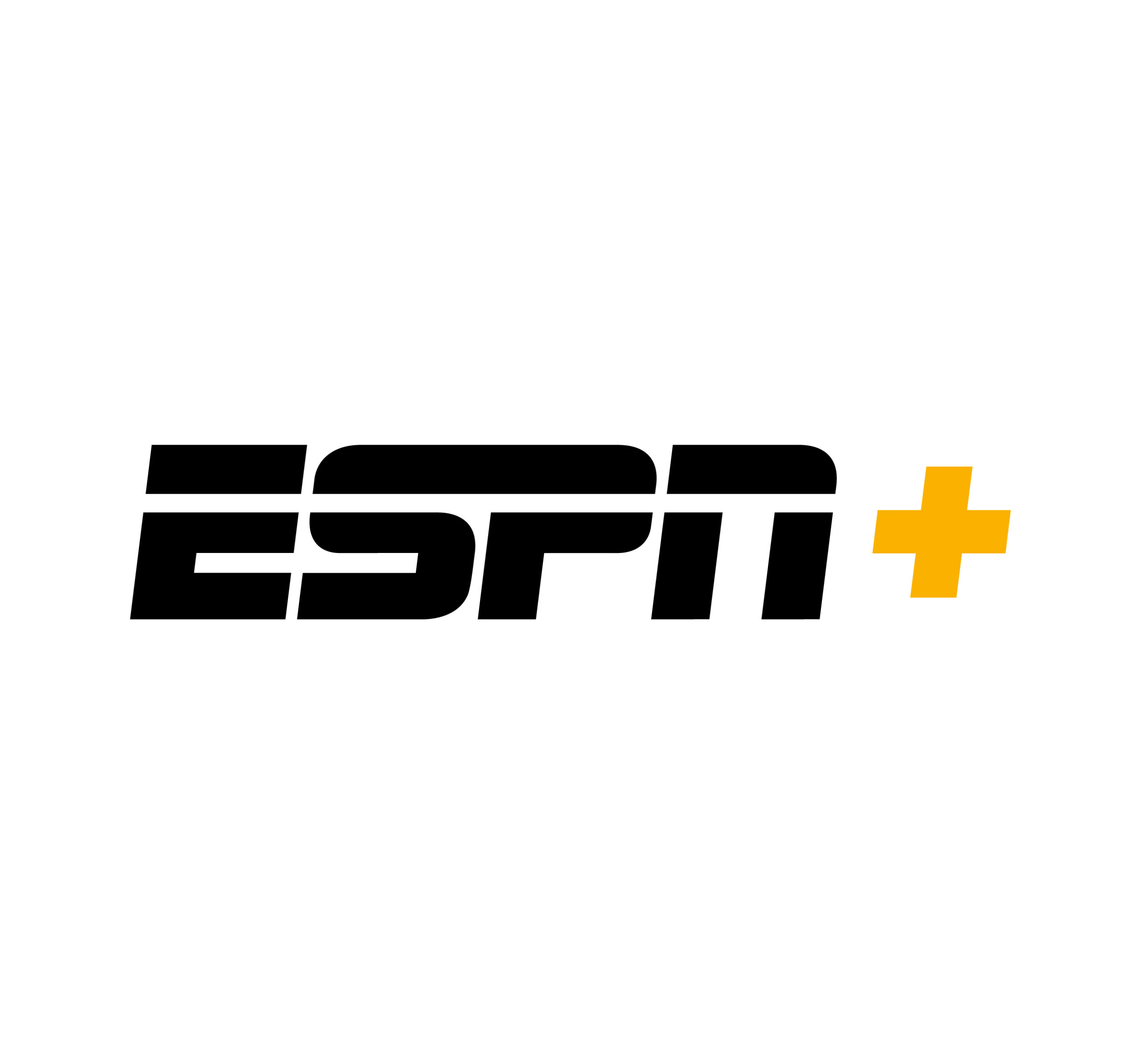How to Cancel a PayPal Payment and Get Refunded
Whether you accidentally sent a payment to the wrong person or you changed your mind about a purchase, you can cancel a PayPal payment that’s in a pending or unclaimed status. If the payment is completed, you won’t be able to cancel it, but you can ask the recipient to send you a refund. Here’s how to cancel a pending or unclaimed PayPal payment:
Log in to your PayPal account.
Click Send & Request at the top of the page.
Click Cancel under the pending payment. You may have to click View All and then Pending next to Filters on the right side of the page to see all of your pending payments.
On the next page, click Cancel Payment.
If you don’t see the cancel option, it means the payment has already been completed and you can’t cancel it. In this case, you can request a refund from the recipient.
If you need to cancel a PayPal credit or debit card payment, you can do so from your account activity page. Here’s how:
Log in to your PayPal account.
Click Activity at the top of the page.
Click the Payment you want to cancel. Click Cancel under Order Status/Actions.
On the next page, click Cancel entire order. Alternatively, if you only want to cancel one item in an order, click Cancel selected items next to that item.
Steps for Cancelling a PayPal Payment
Cancelling a PayPal payment involves different steps depending on the status of the payment and the type of payment you made. Here are the general steps you can follow:
1. Log into Your PayPal Account:
- Visit the PayPal website (www.paypal.com) and log in to your PayPal account using your email address and password.
2. Access Your Transaction History:
- Once logged in, navigate to your PayPal account dashboard.
3. Find the Payment to Cancel:
- In your transaction history, locate the payment you want to cancel. You can use the search and filter options if you have a lot of transactions.
4. Check the Payment Status:
- Verify the payment status. You can typically cancel payments that are in a pending or unclaimed status. Payments that have been completed or claimed by the recipient may be more challenging to cancel.
5. Cancel the Payment:
- If the payment is eligible for cancellation, you should see an option to cancel or stop the payment. Click on this option.
6. Follow the Prompts:
- PayPal will guide you through the cancellation process. Follow the on-screen prompts, which may include confirming your decision to cancel the payment.
7. Confirm Cancellation:
- PayPal may ask you to confirm your cancellation. Review the details and confirm the cancellation if prompted.
8. Verify Cancellation:
- After completing the cancellation process, double-check your transaction history to ensure that the payment has been canceled successfully. You should receive a confirmation email from PayPal as well.
9. Contact PayPal Support (If Needed):
- If you encounter any issues during the cancellation process or if the payment cannot be canceled through your account, contact PayPal customer support for assistance.
How to Get a PayPal Refund
To request a refund through PayPal, you can use the Resolution Center. Log into your PayPal account, access the Resolution Center, and open a dispute for the transaction in question. Provide specific details about the issue and the reason for your refund request. Once submitted, PayPal will contact the seller and give them a chance to respond. You can communicate with the seller through PayPal’s messaging system to try resolving the matter directly. If an agreement cannot be reached, you can escalate the dispute to a claim, prompting PayPal to intervene and investigate. PayPal will review all provided information and make a decision. If the decision favors you, PayPal will issue a refund to your account balance. It’s crucial to understand that refund processes may vary depending on the transaction type and the seller’s policies, so always check PayPal’s official website for the latest guidelines and updates regarding refund requests.
Reversing PayPal Payments
Reversing a PayPal payment typically involves either initiating a refund or filing a dispute, depending on the specific situation and the type of transaction. Here are the steps to reverse a PayPal payment:
1. Refund from the Seller:
If you made a payment and want to reverse it, you can request a refund from the seller. Here’s how:
- Contact the Seller: Reach out to the seller directly through PayPal’s messaging system or through the contact information provided by the seller on their website or communication.
- Request a Refund: Politely explain the reason for your request and ask the seller if they can issue a refund. Many sellers are willing to work with buyers to resolve issues.
- Seller’s Response: If the seller agrees to provide a refund, they can initiate the refund process through their PayPal account. You’ll receive the refunded amount in your PayPal account.
2. Dispute the Transaction:
If you’re unable to reach an agreement with the seller or believe you’re eligible for a refund due to issues such as non-delivery or a significantly different item, you can open a dispute:
- Log In: Sign in to your PayPal account.
- Resolution Center: Navigate to the Resolution Center, typically found in the upper menu under “Tools” or “Help.”
- Open a Dispute: Click on “Report a Problem” or “Open a Dispute” and select the transaction you want to dispute.
- Describe the Issue: Explain the problem you encountered and why you’re requesting a refund.
- Communicate with the Seller: PayPal will notify the seller of the dispute, and you can communicate with them to try to resolve the issue.
- Escalate to a Claim: If you and the seller cannot come to an agreement, you can escalate the dispute to a claim, and PayPal will investigate further.
- PayPal’s Review: PayPal will review the evidence provided by both parties and make a decision. If you win the dispute, the funds may be refunded to your PayPal account.